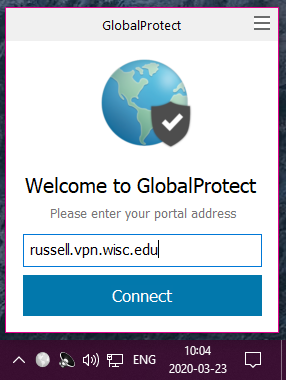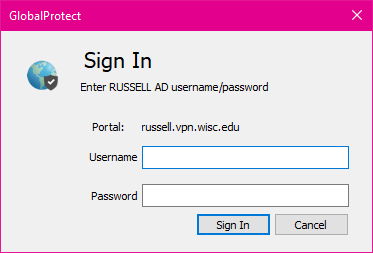Connecting to the Russell Labs VPN (Updated for Global Protect)
The following instructions describe how to connect to the Virtual Private Network (VPN) for Russell Labs (University of Wisconsin - Madison). This will allow you to connect to a desktop within the building when remote desktop is enable and will also allow access to Russell Labs fileservers and license servers.
Install VPN Client
Before connecting to resources in Russell Labs, you need to install and activate the GlobalProtect VPN client. Find instructions here.
Connect to Server
Once installed, open the GlobalProtect client and connect to russell.vpn.wisc.edu.
Enter your username and password for your Russell account and click “Sign In”.
Note: that your Russell account credential may differ from your NetID credentials.
You should now be connected to the Russell Labs network.